QRQ Keyer User Manual
Complete instructions for setting up and using your 9A5N QRQ Keyer
Product Overview

Technical Specifications
- Side tone: High quality sine waveform
- Side tone frequency: Adjustable from 392 to 1397 Hz
- Audio output: Built-in 1W Hi-Fi AF amplifier
- Keying speed: Adjustable from 5 to 99 WPM
- Connectivity: Bluetooth serial port interface
- Power supply: Mini USB 5V/0.5A max
- Dimensions: 89 x 64 x 35 mm
Introduction
9A5N QRQ keyer is the second generation of keyers developed by the author based on microcontrollers. Keyer uses a 16-bit microcontroller with an operating frequency of 32MHz and with a large memory space for temporary and permanent storage of predefined telegraphic messages.
Keyer was primarily developed for learning and practicing telegraphy (high quality side tone and built-in AF amplifier) however, the ability to connect it wirelessly to a PC or smartphone via Bluetooth virtual RS-232 serial port (internal Bluetooth serial port module) gives keyer wide application.
The aforementioned features make the 9A5N QRQ keyer completely different from other keyers on the global market that use a USB wired connection to a PC and have square waveform side tone that plays on the buzzer.
Key Features
High Quality Audio
Side tone of high quality sine waveform with adjustable frequency provides a pleasant sound for extended practice sessions.
Wireless Connectivity
Built-in Bluetooth connectivity allows for cable-free operation with PCs and smartphones, offering freedom from cable clutter.
Message Memory
Store up to 5 permanent messages with capacity of 1024 characters each, plus one temporary memory for practice or contests.
Installation & Connections
1 Power Connection
Connect a standard Mini USB cable to the 5V socket on the back panel of the keyer:
- Use any standard 5V power source with a USB port (phone charger, PC USB port, battery pack)
- Power supply should have a current capacity of 0.5A
- For mobile operation, you can use a USB battery pack
- For use in a vehicle, a standard car USB charger can be used
Note: Maximum power consumption is 2W, depending on the side tone volume setting.
2 Connecting Your Key
Connect your telegraph key to the KEY socket on the back panel:
- For paddle keys: Connect the dot contact to the tip, dash contact to the ring, and common to the sleeve of a 3.5mm stereo plug
- For straight keys: Connect one line to the tip and the other to the sleeve of a 3.5mm plug
- All types of keys are supported (paddle, straight key, bug)
Tip: The key input can be inverted in software if you prefer the opposite dot/dash layout.
3 Connecting to Your Radio
Connect the keyer to your transceiver:
- Use the CW OUT socket on the back panel to connect to your transceiver's key input
- Use a standard 3.5mm stereo audio cable
- The output is of the "open collector" type connected between the tip and ground
- The CW output can handle up to 60V/500mA
Note: Your transceiver should be configured for a straight key input.
4 Audio Connections
The keyer provides audio connections for integrated operation:
- AF OUT: Connect headphones or a speaker (4-8 ohm) to hear both the side tone and received audio
- AF IN: Connect to your transceiver's headphone output to route received audio through the keyer
Note: This setup allows you to hear the side tone during transmission and receiver audio during reception through the same headphones/speaker. The transceiver's internal side tone should be turned off.
Front Panel Controls

SPEED Potentiometer
The SPEED potentiometer has two functions depending on the keyer operation mode:
- CW Speed: Primarily used to adjust the CW speed. The basic range is 15 to 35 WPM but can be adjusted from 5 to 99 WPM using commands. Moving the potentiometer overrides any speed set via Bluetooth.
- Side Tone Frequency: When in Straight key mode or when the manual side tone frequency adjustment function is active, this potentiometer adjusts the side tone frequency.
REC Button
The REC button has several functions:
- Message Recording: Press and hold for 2 seconds to activate message recording into RAM memory. Keyer will key out the letter S. Recording ends with a short press, keyer will key out the letter R.
- Side Tone Adjustment: Press simultaneously with PLAY button to adjust side tone frequency using the SPEED potentiometer. Press REC again to save the setting.
- Speed Information: When pressed with the right paddle lever, keyer will key out the current WPM setting. Use SPEED potentiometer to adjust as needed.
- Mode Selection: When pressed with the left paddle lever, cycles through keyer modes (Iambic A/B, Ultimatic, Bug). Press REC to save the desired mode.
Keyer On Indicator
The blue LED indicates that the keyer is powered on.
PLAY Button
Press the PLAY button to key out a message saved in RAM memory. The keying speed is defined by the SPEED potentiometer or by the speed command received via Bluetooth. Message playback can be interrupted at any time by pressing any paddle lever.
VOLUME Potentiometer
Adjusts the side tone volume in the connected speaker or headphones.
Back Panel Connections
- AF OUT: 3.5mm socket for headphones or speaker
- AF IN: 3.5mm socket for audio from transceiver
- CW OUT: 3.5mm socket for connection to transceiver's key input
- 5V: Mini USB socket for power supply
- KEY: 3.5mm socket for telegraph key connection
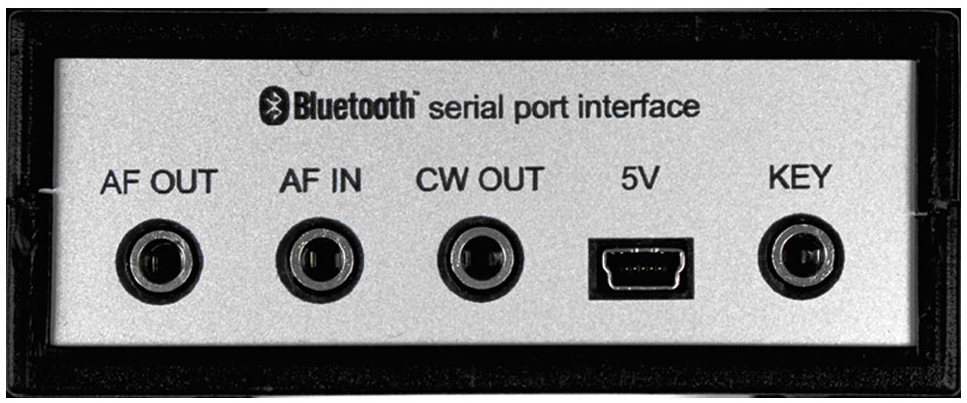
Command Reference
The QRQ keyer supports a wide range of commands via Bluetooth serial port. Commands begin with the # character followed by specific command codes.
| Command | Description | Parameters | Example |
|---|---|---|---|
| #_ | Key out message from memory | 0-5 | #2 |
| #a_ | Print message from memory | 0-5 | #a2 |
| #b | Toggle beacon mode | none | #b |
| #c | Clear terminal window | none | #c |
| #f__ | Set side tone frequency | 00-22/s/? | #f14 |
| #h | Display help | none | #h |
| #i | Toggle dot/dash input swap | none | #i |
| #k | Display keyer info | none | #k |
| #l__ | Set Farnsworth speed | 15-99/c | #l25 |
| #m_ | Set keyer mode | a/b/u/s/m/? | #mb |
| #o__ | Oscillator tuning | +/-/s/?,1-9 | #o+3 |
| #p | Toggle auto spacing | none | #p |
| #r_ | Copy from EEPROM to RAM | 1-5/? | #r2 |
| #s_ | Save from RAM to EEPROM | 1-5/? | #s3 |
| #t___ | Set beacon interval time | 000-999/? | #t090 |
| #u__ | Set potentiometer max WPM | 20-99/? | #u50 |
| #v__ | Set potentiometer min WPM | 05-70/? | #v15 |
| #w__ | Set or query current WPM | 05-99/? | #w30 |
| #x | Reset keyer | none | #x |
| #y | Toggle record to RAM | none | #y |
| #z | Toggle key down | none | #z |
| [__ | Prosign (merge two characters) | TWO CHAR. | [DM |
WinKeyer Compatibility
The QRQ Keyer is compatible with the WinKeyer 3.1 protocol, allowing integration with popular logging software that supports WinKeyer. The following WinKeyer commands are supported:
| Command | Description |
|---|---|
| 00 <02> | Host open |
| 00 <03> | Host close |
| 02 <nn> | Set CW speed in WPM immediate |
| 07 | Get current CW speed pot setting |
| 0A | Reset input buffer and cancel Key down |
| 0B <01> | Key down immediate |
| 15 | Request WinKeyer status |
| 16 <nn> | Input buffer commands |
| 1B [C][C] | Merge two letters into a Prosigne |
| 1C <nn> | Set CW speed in WPM buffered |
Note: Other WinKeyer commands will be ignored or the keyer will respond with a predefined message to emulate WinKeyer operation.
Bluetooth Connectivity
The QRQ Keyer features a built-in Bluetooth interface that enables wireless connection to PCs, tablets, and smartphones. This setup provides greater freedom of movement and eliminates the need for cables.
1 Pairing Process
- Enable Bluetooth on your device and search for available devices
- The keyer will appear as "9A5N QRQ Keyer" in the list of available devices
- Select the keyer and enter the pairing code: 1234
- Once paired, the operating system will create a virtual serial port
Note: For Android devices, the COM port is defined by the name of the connected unit. For Windows, find the assigned COM port number in the Control Panel under Hardware > View Devices and Printers > Properties > Services.
2 Software Applications
You can use the following applications to communicate with the keyer:
- For Windows: Hyper Terminal or any serial terminal program
- For Android: Serial Bluetooth Terminal or similar apps
- Logging Software: Any program that supports WinKeyer (N1MM+, DXLog, Win-Test, etc.)
Important: 9A5N QRQ Keyer cannot connect with iPhone.
3 Message Recording
You can record messages using Bluetooth in two ways:
- Using commands: Send
#yto start recording, type your message, then send#yagain to stop recording. - Sending text files: With Hyper Terminal, you can send a text file that begins and ends with
#yto save it as a message.
Example: #yHello CQ DE 9A5N 9A5N K#y will save "Hello CQ DE 9A5N 9A5N K" in RAM memory.
Bluetooth Troubleshooting
Connection Issues
If communication with the keyer stops working, check the COM port number assigned to the keyer. In some cases with Windows 10, you may need to delete the keyer from Bluetooth devices and reconnect it again.
Text File Format
When sending text files, use files written as a single line without carriage returns or line feeds. Files with multiple lines may cause extra pauses or false WinKeyer commands during keying.
Additional Information
Side Tone Quality
The QRQ Keyer produces a high-quality sine waveform side tone with 23 selectable frequencies ranging from 392 to 1397 Hz. The sine waveform is obtained by direct digital synthesis (DDS) with minimal distortion, creating a pleasant sound that reduces operator fatigue during extended practice sessions.
Memory Capacity
The keyer has 6 message memories (1 temporary in RAM and 5 permanent in EEPROM). Each memory can store up to 1024 characters, which equals approximately 102 "PARIS" words. This provides ample storage for contest exchanges, CQ calls, and practice texts.
Special Functions
- Farnsworth Timing: Adjustable character and word spacing to aid in learning telegraphy
- Auto Spacing: Ensures correct spacing between characters for improved sending rhythm
- Beacon Mode: Automatically transmits a stored message at regular intervals
- Prosign Function: Allows creation of special character combinations by merging two letters
Keying Modes
- Iambic A: Standard iambic keying without squeeze completion
- Iambic B: Iambic keying with squeeze element completion
- Ultimatic: Last paddle touched determines the element sent
- Bug Simulation: Simulates a mechanical bug with automatic dots
- Monitor: Side tone only mode for use with straight keys
Contact Support
If you need further assistance with your QRQ Keyer, please contact us: